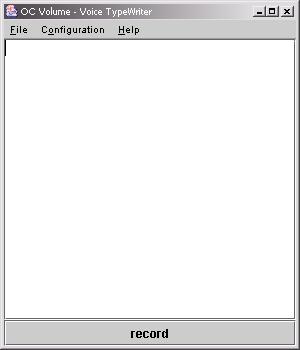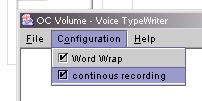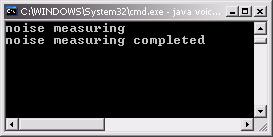How to use voice typewriter
This voice typewriter will demonstrate one of the many possible integration that you can do with OC Volume. Go to download page to obtain the source code to see how to integrate OC Volume into your own application.
- Download voice typewriter from download page and extract it to your JDK directory.
Before you run the voice typewriter, make sure you have edited the "dict" file included with the package. This file should contain ALL the words you wish to use with the voice typewriter. You need to put each word on a different line. Also, copy all the *.vq files you have saved during the training process to the same directory as the voice typewriter. Please see How To Train page for training details.
- Type "java voiceType" to launch the program

- You should then see the following program window:
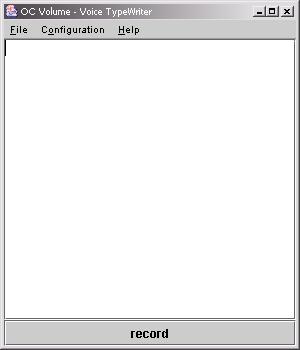
- You can change the recording method to discrete or continuous
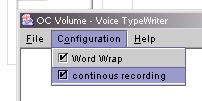
- If you are using discrete recording method, you will have to click on the "record" button and say a word, then click the same button again to "stop" recording.
- If you are using continuous recording method, then you should click on "record" button once and wait until the DOS window shows the following:
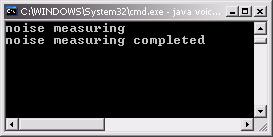
- After you see the above text in the DOS window, you can start speaking but remember to put enough pause in between words.